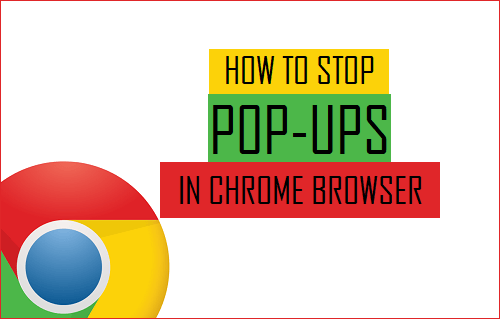It’s infuriating when pop-up windows blow up in your faces and ruin the online surfing experience. If you’re among the 71% of Google Chrome users, these pop-ups can keep appearing and become a real pain. The best thing is you can get rid of them. So, if you are googling to find an answer to stop pop-ups on Chrome instead of peacefully enjoying your digital experience, don’t worry. You are on the right page. Just keep reading to discover.
How to stop pop-ups on Chrome from your desktop computer?
Follow these steps if pop-up ads bother you when you are working on your desktop computer. The Chrome browser gives you the option to turn them off.
- In Chrome, move your mouse to the upper right corner and click on the three dots to open Chrome’s menu.
- Next, click on Settings.
- From the left panel, select Privacy and security.
- Scroll down to find Site settings.
- Select Pop-ups and redirects.
- Move the toggle to block pop-ups. If it works, the toggle becomes grey.
That’s all it takes to stop pop-ups in Chrome on your desktop. Now, ahead towards your mobile devices.
How to stop pop-ups in Chrome on your mobile device?
Follow these simple instructions to get rid of pop-ups in Chrome on your mobile device–
- Open the Chrome app.
- In the right corner on top, you will notice three dots. Click on it.
- Tap on the Settings menu.
- Scroll down to Site settings.
- Tap Pop-ups and redirects.
- Tap the toggle to block pop-ups, and the toggle should turn grey when it is disabled.
How to enable pop-ups from your favorite websites?
However, if you want to allow pop-ups from some specific websites of your choice, then you need to follow these points-
- Navigate to the right corner and click on the three dots to open Chrome’s menu.
- Now, click on Settings From the left panel, select Privacy and security.
- To find Site settings, scroll down.
- Now, choose Pop-ups and Redirects.
- Next to the Allow field, click on ADD.
- In the window that appears, type the website URL you want to allow pop-ups from, and lastly, click on ADD.
Now, the websites are on the Allow list, and you will be able to see pop-ups from your favorite websites.
Conclusion
Have you had any trouble with pop-ups on Chrome? Share your valuable feedback via the comments below. For more such interesting tech-related blogs, you can check our website.
At Arsaviva Technologies, we offer Website Designing & Development, E-commerce Solutions, Mobile App Development, Customized Software & (CMS) to manage Content, HR & Business and other range of extensive software products tailored to meet your needs. Contact us today to transform your digital dreams into a reality.